Send to SharePoint Settings
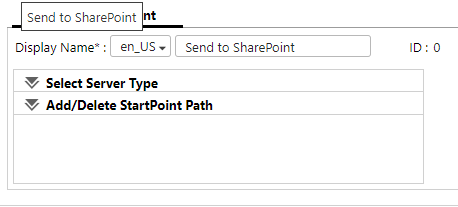
Select Server Type
Connect to SharePoint Server with On-premises Environment
The system recognizes any StartPoint Path as an On-Premises URL. Select this in an environment that uses the SharePoint server only.
Connect to Office365
The system recognizes any StartPoint Path as an Office 365 URL. Select this in an environment that uses SharePoint Online (OneDrive for Business) only.
Authentication
Specify the authentication method to be used when connecting to Office 365.
-
Enable User Credential Cache: Specify if the cached user credential (user name and password) is used for authentication.
(indent this)This setting is available only for workflows whose [Job Processing Location] is set to [On Server].
-
Use Alternate Credentials of AD FS 2.0: The system performs ADF authentication on the logged-in user.
(indent this)The format of the user credential for Office 365 must be "username@domainname". The local users cannot use [Use Alternate Credentials of AD FS 2.0] because they do not have any associated domains.
-
Entra ID Connect: Authentication is performed in Entra ID using the Office 365 user credential synchronized with Active Directory.
-
Use Microsoft Account: The login screen is displayed on the operation screen of the device, and the user must enter the Microsoft Account ID when one or more StartPoint Path that requires the user logging in is configured. From the operation screen of the device, specify a domain name in [Selectable Domains on Login Screen] when [Use Microsoft Account] is selected. Use a semicolon (;) to separate domain names.
When you select [Use Alternate Credentials of AD FS 2.0] or [Entra ID Connect] and the federation domain is not the same as the domain setting of the authentication profile used for logging in to devices, specify the domain name to be mapped in [Domain Name Mapping]. When specifying multiple entries, use a semi-colon (;) as a delimiter. Example srcDomainName1.com=tgtDomainName1.com;srcDomainName2.com=tgtDomainNam e2.com
-
When the domain name of the authentication profile of the user logging in to the device is "domainName1.com", it is replaced with "domainName2.com" which is used for ADFS authentication.
HTTP Proxy Server IP Address
Enter the IP address or FQDN of the proxy server.
Click [Test] to check the connection to the proxy server that has been entered. Does not perform authentication tests using the entered user name and password.
Port Number
Enter the port number to be used: The default port number is 8080.
Account
Enter the login account to be used for logging in to the proxy server. The number of characters and character types that can be entered for [User Name] and [Password] vary depending on the specifications of the delivery destination server.
Password
Enter the account password. The number of characters and character types that can be entered for [User Name] and [Password] vary depending on the specifications of the delivery destination server.
Exclusion Setting
Enter the IP address and domain name to be accessed without using the proxy server. Use a semicolon (;) to separate each address
General Settings
Display Name
Enter the display name of the root folder.URL
Enter a valid HTTP/HTTP(s) URL of the destination SharePoint site or subsite.
Website Address
Enter the URL of the SharePoint Server or Microsoft 365 SharePoint Online site to be connected.
When publishing a server certificate and specifying SSL (encrypted communication), enter the URL in the format of "https://'(IP address or FQDN name):(port number)/(site name)".
Library and Folder Path
Enter the URL of the SharePoint site library and the subordinate folder to be connected. Example:
library library/folder1
Enable SPS Site Selection
The user is prompted to select a site and library when the user selects this check box. If selected, the library and folder path cannot be entered. Also, [Pre-selected Destination] cannot be selected.
Deliver to Login User's My Site
Select this check box to deliver documents to My Site of the logged-in user.
When this check box is selected, you can only select [Login User] in [Authentication Method]. Also, you cannot select [Enable SPS Site Selection]. Specify a library or folder in [Library and Folder Path].
Enter only the server name in [Website Address]. Example:
http://servername https://servername
- Only the root site of My Site can becomes the StartPoint folder when you select [Deliver to Login User's My Site].
- To distribute documents to My Site of the proxy user, clear this check box and enter the URL of the proxy user's My Site in [Website Address].
- If the [Deliver to Login User's My Site] is selected and the StartPoint folder does not exist for the logged-in user, an error message is displayed on the device's operation panel and the user cannot access the folder. However, when the folder is set as the delivery destination and the specified library exists, the Send to SharePoint connector creates a destination folder using logged-in user credential.
Pre-selected Destination
Select this check box and specify the library and folder to distribute documents to the pre-selected destination. When configuring workflows including this connector for one- touch scan, you must enable the pre-selected destination setting.
When the [Pre-selected Destination] check box is selected, you must specify a library or folder in [Library and Folder Path].
The system uses the selected content type if more than one field is registered, and it uses the default content type and value if no field is registered.
Authentication Method
Select the account type to be used for logging in to the destination Microsoft SharePoint Server or Microsoft 365 SharePoint Online. You cannot select this when [Deliver to Login User's My Site] is specified.
-
Proxy User: The system uses the login information specified in [User Name] and [Password] for authentication.
-
Login User: The login information of the workflow is used for authentication.
When [Connect to Office365] is selected and [Authentication Method] is set to [Use Alternate Credentials of AD FS 2.0] or [Entra ID Connect] in [Select Server Type], you can select the user attribute to be used for login from the [Domain] drop-down list.
User Name
Specify the user name to be used for logging in to the destination Microsoft SharePoint Server or Microsoft 365 SharePoint Online.
-
If the server requires the domain information, enter the user name in the format of "domain \username".
-
When using MS cloud authentication, specify the user name in the format of "user@domain".
Only when [Connect to Office365] is selected for the server type and [Use Alternate Credentials of AD FS 2.0] or [Entra ID Connect] is selected for [Authentication], you can specify [User Name] by selecting one of the following attributes:
- Login User Name
- User Email Address
- Custom Property 1 to 10
- When [Login User Name] is selected, [Domain] cannot be empty.
- When [User Email Address] is selected, [Domain] must be empty. You can also specify the user name manually in the "user@domain" format.
Password
Enter the password of the user who is logging in to the destination Microsoft SharePoint Server or Microsoft 365 SharePoint Online.
Domain
-
Domain: If the associated authentication profile type is LDAP with Active Directory, the value in the "Domain" field of the user authentication profile is used as the user attribute. If the associated authentication profile type is LDAP without Active Directory, the value in the concatenated domain component field of user DN is used as the user attribute. If the associated authentication profile type is Kerberos, the value in the "Realm" field of the user authentication profile is used as the user attribute.
-
User : User DN: User DN is used as the standard user attribute.
-
User : Custom Property 1 – 10: You can select the user attribute to be used from the custom properties of users.
-
(Blank): The value specified in [User Name] is used as the user attribute. In this case, the user name should be specified in UPN format.
(indent)When you select [Login User] for [Authentication Method], you cannot configure the workflow for one-touch scan.
Authentication Profile
Select an authentication profile. The user must enter the password to use Send to SharePoint on the operation screen of the device when an authentication profile is specified.
Test
The number of characters and character types that can be entered for [User Name] and [Password] vary depending on the specifications of the delivery destination server.
When [Authentication Method] is set to [Login User], the user enters [User Name] and [Password] to browse the folder, library information, and SPS field information using the Management Console.
Click [Test] to perform connection test to the Microsoft SharePoint Server or Microsoft 365 SharePoint Online using the entered URL, user name and password. When [HTTP Proxy Server] is configured for Microsoft SharePoint Server and Test Connection, a connection test is performed using the setting.
-
§ When the [Enable SPS Site Selection] check box is selected: The system checks for read permission using the Web site address and authentication information.
-
When the [Enable SPS Site Selection] check box is not selected: The system checks for read permission using the Web site address, library and folder path, and authentication information.
(indent this) Connection test is not available for OIDC login users.
Access to Subfolder
Select the [Enable Subfolder Browsing] check box to allow the user to browse for a library or folder and select it as the destination. When this check box is selected, be sure to specify a library or folder in the start point.
For subfolders, only "Document" type libraries are supported.
Create a Subfolder
Select the [Enable Subfolder Delivery] check box to create a subfolder under the destination folder automatically.
When the check box is cleared, the scanned documents are directly distributed under the specified destination folder.
When you select the [Enable Subfolder Delivery] check box, specify the following:
Folder Prefix (Name)
Specify the subfolder name. A folder is created under the subfolder when you include a separator in the name. For example, enter "abc\xyz" to create the folder "abc" under the root folder, and folder "xyz" under that folder. The scanned documents are saved in "xyz".
Use one of the following methods to specify the name of the subfolder to be created:
-
Select from Existing Metadata: From the basic metadata elements of RICOH Streamline NX, specify a metadata element to be used as the folder name.
-
Manual Entry: Enter the folder name manually.
(indent double)For details about the procedure to specify the folder name, refer to Automatic File or Folder Naming.
Add Suffix to Folder Name
A suffix is added to the subfolder name when another subfolder with the same name already exists. A suffix is a number between 1 and 99 that increases by 1. When the suffix exceeds 99, an error occurs and delivery fails.
If a folder with the same name already exists while [Add Suffix to Folder Name] is not selected, the scanned document is saved in the existing folder.
File Naming Rules
Specify the name of the file to be saved in the destination folder. Use either of the following methods to specify the file name:
-
Select from Existing Metadata: From the basic metadata elements of RICOH Streamline NX, specify a metadata element to be used as the file name.
-
Manual Entry: Enter the file name manually.
For details about the procedure to specify the file name, refer to Automatic File or Folder Naming.
The following characters cannot be used in a file name. When used, the character is replaced with " "
- Prohibited characters: ~"#%&*:<>?/\{I}
- If the file name starts or ends with ".", it is replaced with " ".
- If there is another file with the same name, a suffix is added to the file name. The suffix is a number from 1 to 99, and it is incremental to avoid duplicating file names. When the suffix exceeds 99, an error occurs and delivery fails.
Field Settings
Field Settings are necessary when connecting to SharePoint Online or to SharePoint server with On-premises environment.
Add, Edit, Delete
Use these to add a new metadata assignment, edit an existing metadata assignment, or delete a metadata assignment.
-
Add: Adds a new metadata assignment. The [Add Field Settings] screen appears.
-
You can add only one content type to the table when [Pre-selected Destination] is selected in [URL] on the [General Settings] tab.
-
Edit: Changes the setting of the selected metadata assignment. The [Add Field Settings] screen appears.
-
Delete: Deletes all assigned metadata settings.
Field Settings List Table
Displays the list of field settings that are registered.
Allow User Modification
Select this check box to allow users to modify the document property presets on the operation screen of the device.
Add Field Settings Screen
Field Settings cannot be preset when the destination is My Site (OneDrive) or SharePoint Online, [Use Alternate Credentials of AD FS 2.0] or [Entra ID Connect] is selected for [Authentication] in [Select Server Type], and [Login User] is selected for [Authentication Method] in the [General Settings] tab.
Content Type
Select the content type. If the library is not configured, an error message is displayed.
MOSS Field
Displays the field items list of the Microsoft SharePoint Server/Microsoft 365 SharePoint Online library configured in "Library" on the General Settings tab in the format "Field Display Name [Field Type]".
-
Only the library field items that can be modified appear in the list.
-
The document creation date, date element specified in the metadata of the workflow, and the check boxes selected in the metadata of the workflow will be automatically converted to the library fields of Microsoft SharePoint Server/Microsoft 365 SharePoint Online when a document is scanned.
-
You can specify the following Field Types:
-
Single line text, browse: Specify a text string.
-
Numerical Value: Specify a text string that indicates a numeric value.
-
Yes/No (check box): Specify either of "TRUE" and "False" or "1" and "0".
-
Currency: Specify a text string that indicates a numeric value such as a currency.
-
Multi-line text: Specify a text string of multiple lines.
-
Selection item (radio button/drop-down menu): Specify a text string for an item such as an option button or drop-down list.
-
Date and time: Specify a text string in the format "MM/DD/YYYY hh:mm am/pm" such as date and time. "hh:mm" and "am/pm" can be omitted.
-
Hyperlink, image: Specify a text string in the URL format.
-
Setting Value
Configure the metadata element of SLNX to be added or assigned to the library field.
-
Select from Existing Metadata: From the basic metadata elements of RICOH Streamline NX, select a metadata element to be added or assigned to the library field.
-
Manual Entry: Enter a metadata element manually. You can specify a tag defined in the metadata settings or enter a text string as you require. You can also combine more than one metadata or enter any text string.
